 Select Text Tool
Select Text Tool
Click Select Text Tool to enable this tool:
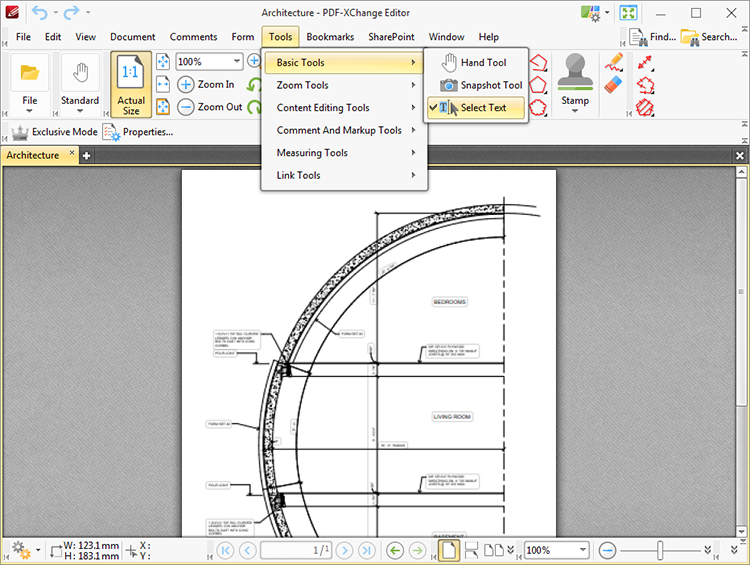
Figure 1. Basic Tools Submenu. Select Text Tool
The Select Text Tool is used to select base-content text. When it is enabled, click and drag the pointer to select text. Double-click to select words, triple-click to select paragraphs and quadruple-click to select all text on the current page. Right-click selections for editing options, as detailed here.
When this tool is in operation two options are available in the Properties Toolbar:
•Exclusive Mode simplifies the process of using the Select Text Tool. When Exclusive Mode is enabled, the pointer ignores all interactive elements of documents other than base content. This makes it possible to select text without the risk of accidentally selecting undesired items. When Exclusive Mode is disabled, the pointer recognizes and interacts with all underlying elements in the usual manner.
•Properties opens the Properties pane to view/edit the properties for the Select Text Tool. Further information on tool properties is available here.
Additionally, it should be noted that when text is copied from PDF documents and pasted in applications/locations outside of PDF-XChange Editor (such as Microsoft Word) additional page breaks may appear. This is a recognized issue with PDF documents. The Edit Content Tool should be used instead of the Select Text Tool in order to avoid this issue. When the Edit Content Tool is enabled, select text and then press Ctrl+C to copy it.