 Help
Help
Hover over Help to open the following submenu:
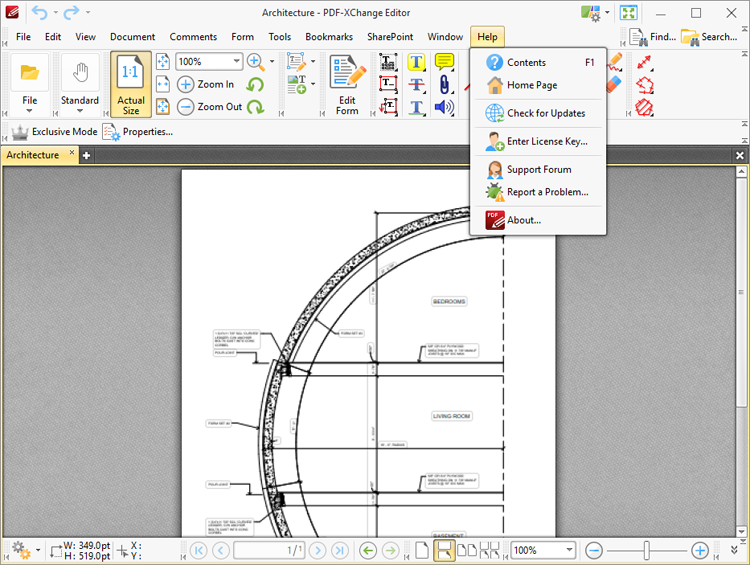
Figure 1. Help Tab Submenu
•Click Contents (or press F1) to launch the contents page of PDF-XChange Editor online manual.
•Click Home Page to launch the home page of the PDF-XChange website.
•Click Check for Updates to check for updates to the PDF-XChange family of products.
•Click Enter License Key to add/edit/view license keys for PDF-XChange Editor. The Preferences dialog box will open. The process of adding license keys is detailed here.
•Click Support Forum to launch the PDF-XChange support forums.
•Click Report a Problem to report bugs and other issues to PDF-XChange, as detailed below.
•Click About to view further details about PDF-XChange Editor.
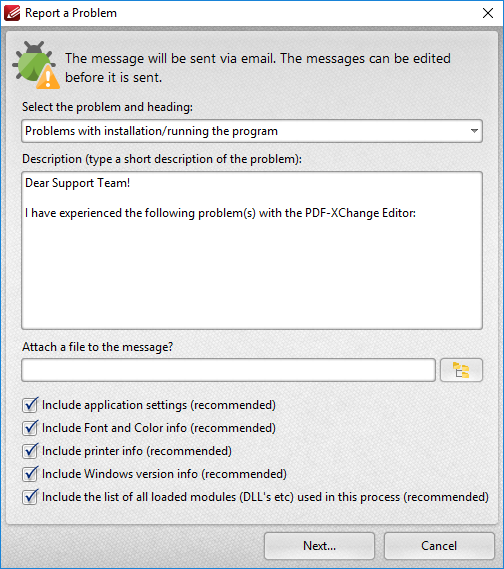
Figure 2. Report a Problem Dialog Box
•Use the dropdown menu to select the category that best describes the issue being experienced.
•Enter a short description of the issue in the Description text box.
•Use the Attach a file text box to add files to the bug report, such as screenshots. Click the icon to select files manually.
•Select the check boxes to determine additional information included in the report.
Click Next to launch the default mail client and send the report