 Duplicate Pages
Duplicate Pages
Click Duplicate Pages to duplicate document pages and insert them at a specified document location:
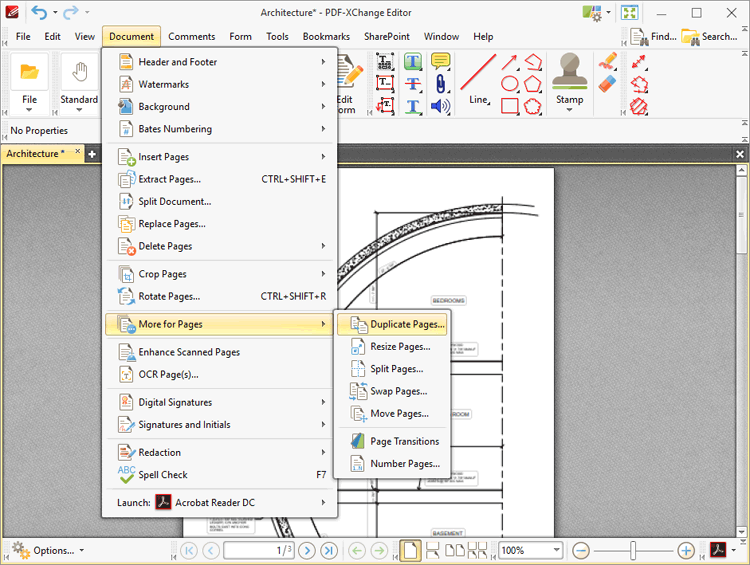
Figure 1. Document Tab Submenu. More for Pages, Duplicate Pages
The following dialog box will open:
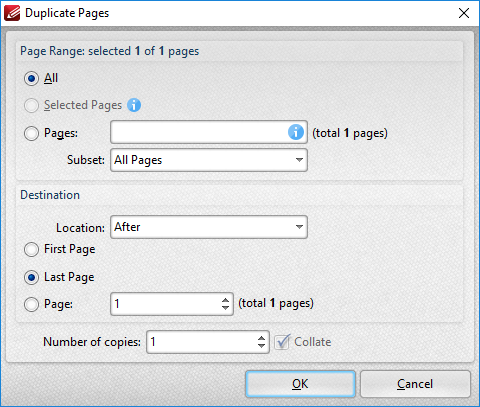
Figure 2. Duplicate Pages Dialog Box
Use the Page Range settings to determine which pages are duplicated:
•Select All to specify all pages.
•Select Selected Pages to specify the pages selected in the Thumbnails pane.
•Select Pages to specify a custom page range. Further information on defining page ranges is available here. Use the Subset dropdown menu to specify a subset of page ranges. Select All Pages, Odd Pages Only or Even Pages Only as desired.
Use the Destination settings to determine the insertion location of duplicated pages:
•Select either Before or After in the Location dropdown menu.
•Select First Page or Last Page as desired. Alternatively, select Page to specify a different document page.
•Use the Number of copies dropdown menu to determine the amount of duplicates created.
Click OK to duplicate pages.