 Select Comments
Select Comments
Click Select Comments to enable the Select Comments tool:
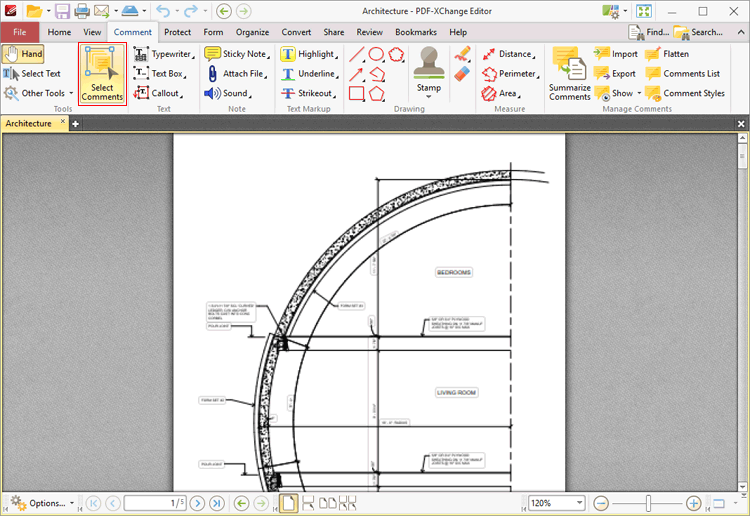
Figure 1. Comment Tab, Select Comments
This tool is used to select comments for editing. Click to select comments, or click and drag to select multiple comments:
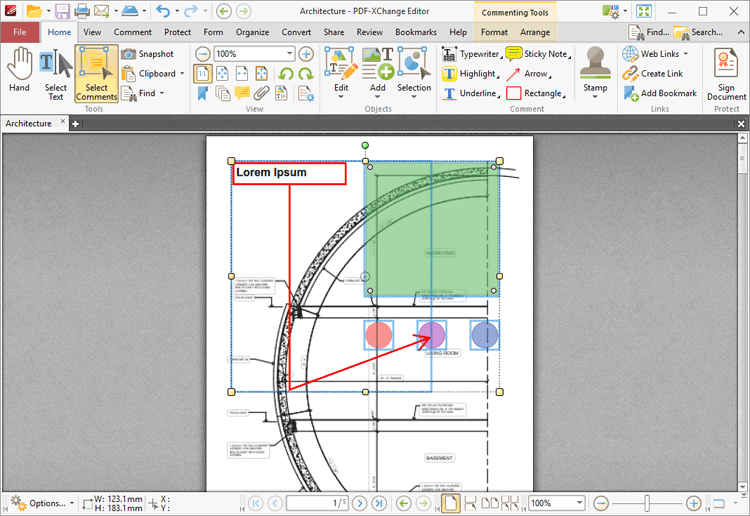
Figure 2. Select Comments, Group Select
•Click and drag control points to resize content.
•Click and drag content to reposition it. The circle at the center can also be used for this purpose.
•Click and drag the green control point at the top to rotate content. Hold down Shift to rotate at increments of fifteen degrees.
•Use the arrow keys to reposition content.
•Use the editing aids detailed here to assist in the precise placement of document content.
•Press Ctrl+' to open the Properties pane and view/edit the properties of selected comments. Note that the subject and author properties can be updated for multiple selected comments simultaneously.
•Right-click comments to enable further options. See here for an explanation of these options.
•The Commenting preferences can be used to view/edit preferences for comments.
•When customized Comment Styles have been created it is possible to switch between styles when comments are selected.