 Portfolio
Portfolio
PDF portfolio files are a unique format of PDF file in which are multiple files assembled into an integrated PDF unit. The Portfolio settings detailed below are for PDF portfolio files and are only available when these files are open in PDF-XChange Editor:
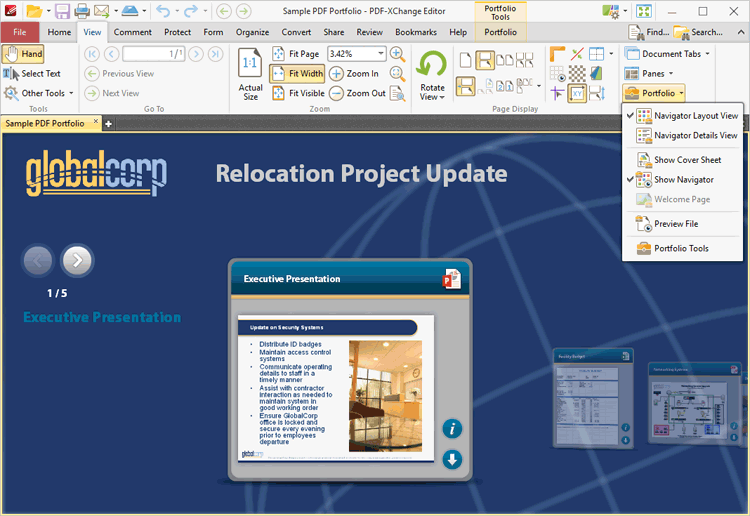
Figure 1. Portfolio Submenu
•Click Navigator Layout View to display the content of portfolio files in their expanded format, or Navigator Details View to display the content of portfolio files in list format.
•Click Show Cover Sheet to show/hide the portfolio cover sheet.
•Click Show Navigator to show/hide the navigator window, which is used to browse through the contents of portfolio files.
•The Welcome Page option is not yet available, but will be available in later builds of PDF-XChange Editor.
•Click Preview File to open the selected content of the portfolio file in its default application.
•Click Portfolio Tools, or click the Portfolio tab, to move to the Portfolio tab:
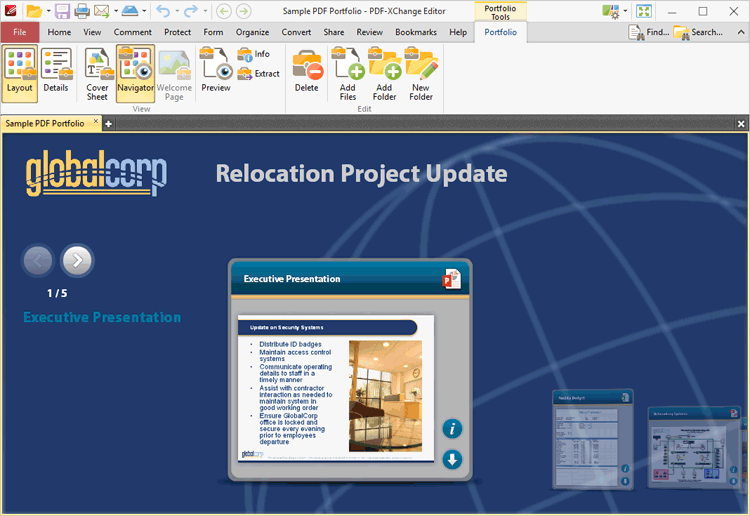
Figure 2. Portfolio Tab
•Click Layout/Details to switch between layout view and details view for the files that the PDF portfolio file contains, as detailed above
•Click Cover Sheet and/or Navigator to display the cover sheet and/or navigator, which is used to browse the files that the PDF portfolio file contains.
•Click Preview to open the section of the portfolio file currently displayed in the main window in its default application.
•Click Info to view the file properties of the section of the portfolio file currently displayed in the main window.
•Click Extract to extract the section of the portfolio file currently displayed in the main window.
•Click Delete to delete the section of the portfolio file currently displayed in the main window.
•Click Add Files/Folder to add files/folders to the portfolio file.
•Click New Folder to add a new folder to the portfolio file.
Right click the main window for additional options:
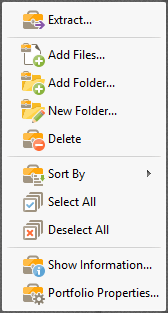
Figure 2. Portfolio File Right-Click Submenu
•Click Sort by to determine the criteria used to sort the content of portfolio files.
•Click Select All/Deselect All to select/deselect all files in portfolio files.
•Click Show Information to view the file properties of of portfolio files.
•Click Portfolio Properties to view/edit file properties for portfolio files.