 Watermarks
Watermarks
Watermarks are used predominantly to discourage document counterfeiting. Hover over Watermarks to view options:
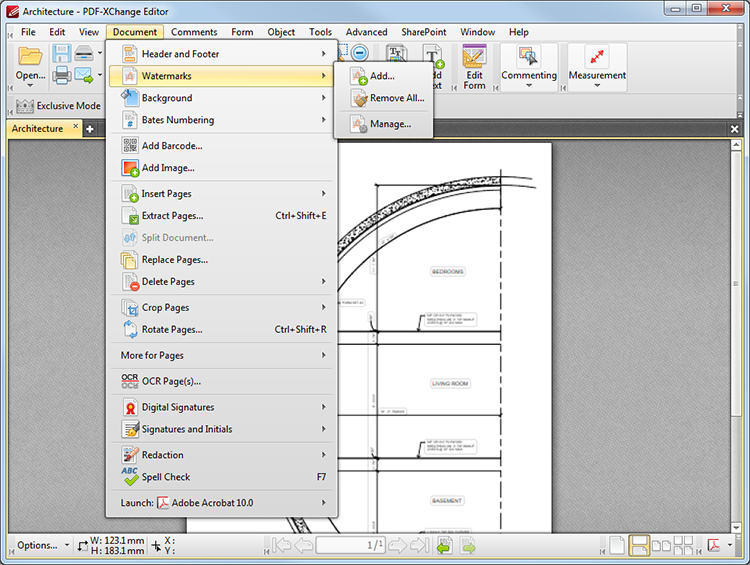
Figure 1. Document Tab Submenu. Watermarks
Click Add to add new watermarks:
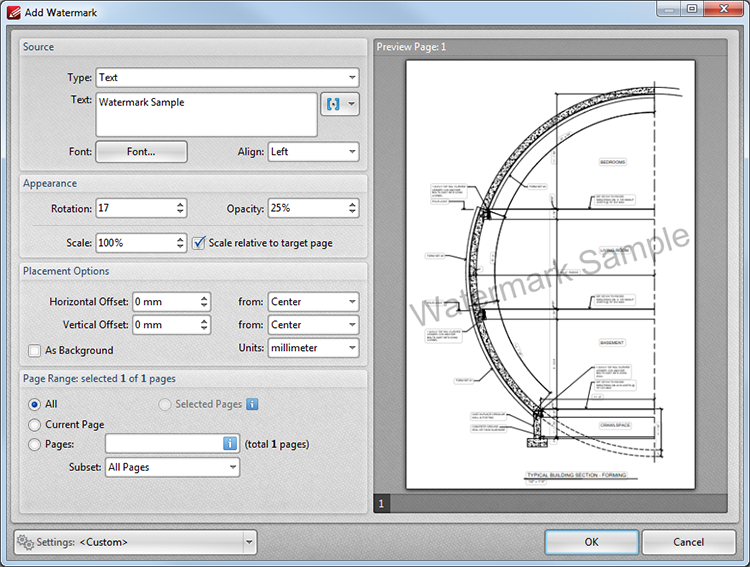
Figure 2. Add Watermark Dialog Box
•The Source options determine the source of the watermark. Enter text into the box or select a file. If using text as the source then select the desired font, macro and alignment options.
•The Appearance options determine the rotation, opacity and scale of the watermark:
•The Rotation value determines the rotation of the watermark in degrees.
•The Opacity value determines the opacity (transparency) of the watermark.
•The Scale value determines the scale of the watermark in relation to either the target pane, if the indicated box is selected, or the size of the original image, if the box is cleared.
•The Placement options determine the horizontal and/or vertical offset of the watermark from the left, right or center of the document.
•Select the As Background box to insert the watermark into the background as opposed to the foreground of the document.
•The Pages Range options are as follows:
•Select All to add watermarks to every page.
•Select Current Page to add a watermark to only the current page.
•Use the Pages box to determine watermarks for specific pages. See here for further information.
•Use the Subset option to select All Pages, Odd Pages Only or Even Pages Only.
•The Preview Page pane displays a preview of pages. Select the numbers beneath the window to preview corresponding pages within the document.
•When the desired settings have been entered, click OK to create new watermarks.
The Settings menu features two presets: Draft and Confidential. Select these to update the text that appears behind the document. Click the dropdown menu for further options:
•Click ![]() to save the current settings.
to save the current settings.
•Click ![]() to delete the custom settings currently selected.
to delete the custom settings currently selected.
•Click ![]() to manage settings that have been saved previously.
to manage settings that have been saved previously.
Click Remove All to remove all watermarks.
Click Manage to manage existing watermarks.