 Snap
Snap
Hover over Snap to view options that relate to the snapping feature of PDF-XChange Editor:
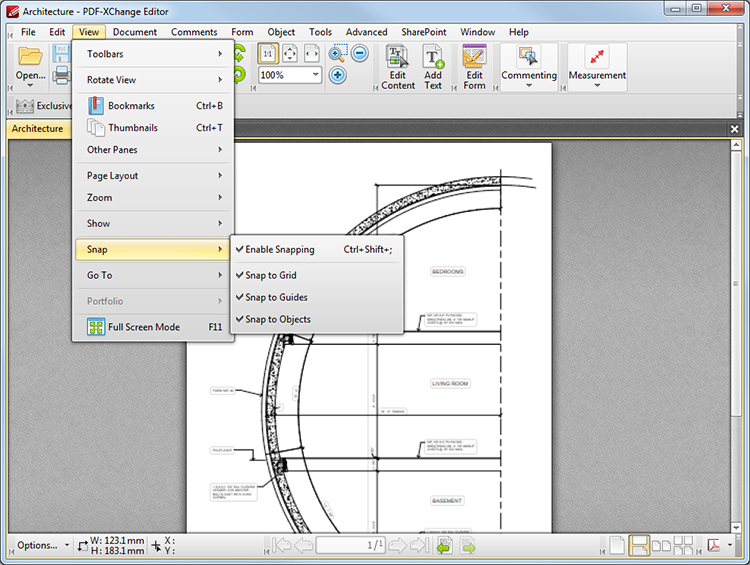
Figure 1. File Tab Submenu. Snap
Snapping is used to assist in the precise measurement of annotations and comments. When snapping is enabled the pointer automatically moves to a snapping point when it is within the given threshold. This means that images and other content can be aligned perfectly when they are edited.
•Click Enable Snapping to enable the snapping feature.
•Click Snap to Grid to enable snapping to the grids outlined in the Show section.
•Click Snap to Guides to enable snapping to the guides outlined in the Show section.
•Click Snap to Objects to enable snapping to existing objects within the active document.
See here for further snapping parameters.