 Named Destinations Pane
Named Destinations Pane
Click Destinations to open the Named Destinations pane:
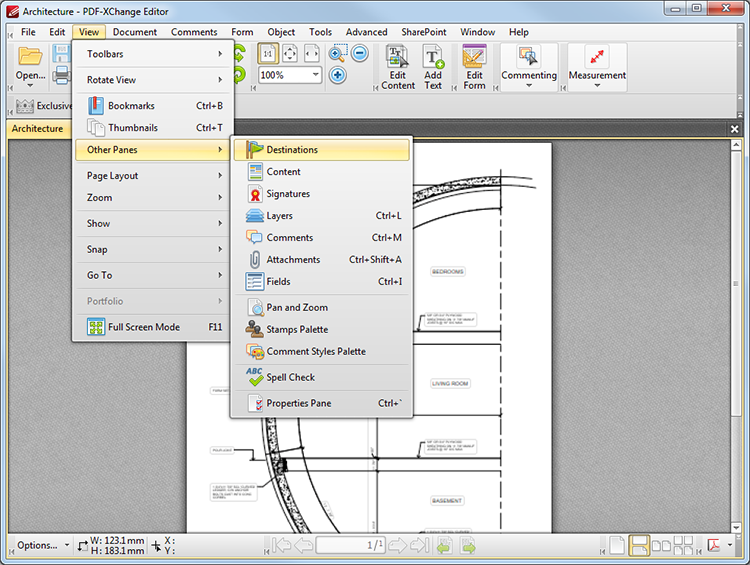
Figure 1. View Tab Submenu. Destinations
The Destinations pane appears as below:
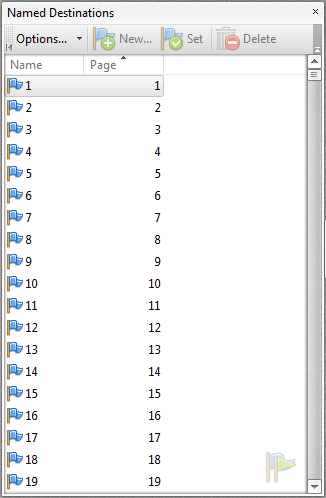
Figure 2. Named Destinations Pane
Named destinations are specific, user-defined locations within documents. Creating named destinations makes it easier to navigate to important points. PDF-XChange Editor uses the current view to create named destinations. Please note:
•Existing named destinations are detailed in the pane.
•Click New (or press Insert) to create a new named destination from the current view. Enter a name for the destination in the text box as desired.
•Click Set to assign the current view as the target for an existing named destination.
•Click Delete to delete the named destination currently selected.
•Click the Options menu for further options:
•Click Go To Destination to go to the destination currently selected. Alternatively, double-click destinations to move to them.
•Click Rename to rename the named destination currently selected.