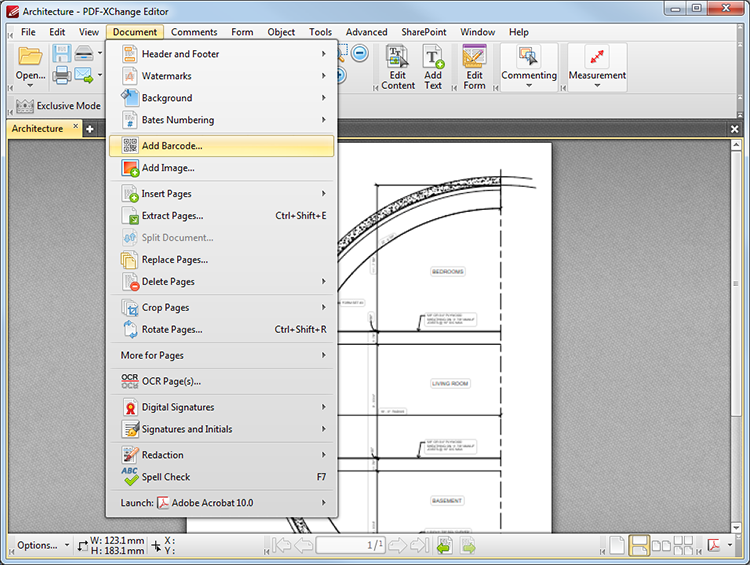Add Barcode
Add Barcode
Barcodes provide useful information that barcode readers and mobile devices such as smartphones and tablets can access. Click Add Barcode to add barcodes to documents:
Figure 1. Document Tab Submenu. Add Barcode
The Select Barcode Placement Tool dialog box will open. Click Drag Barcode Rectangle to add a new barcode. The pointer will turn into a crosshairs. Click and drag to determine the barcode size and location. The following dialog box will open:
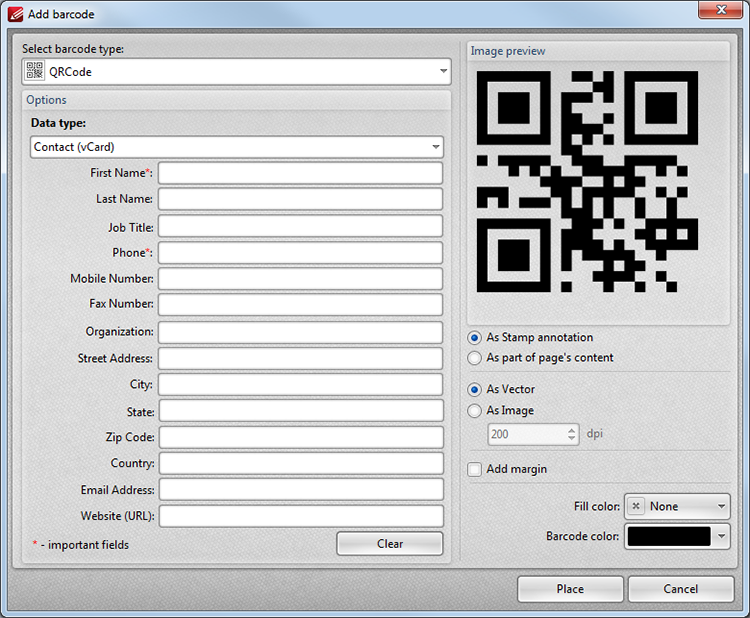
Figure 2. Add Barcode Dialog Box
•Use the Data type menu to select the format of the data to be used for the barcode. The choice made at this point determines the remaining options:
•Contact (vCard) is a file format standard for electronic business cards.
•URL is an internet address.
•Free Text allows the user to enter customized text.
•The Email option is used to send an email via barcode.
•When details have been entered using the options above, the associated barcode will be generated automatically and can be seen in the preview pane.
•Select an option button to determine whether the barcode will be added As Stamp annotation or As part of page's content.
•Select an option button to determine whether the barcode will be added As Vector or As Image.
•Select the Add Margin box to add a margin to the barcode.
•Select the required Fill colour and Barcode color.
•When the desired details have been entered, click Place to add the barcode to the document. The details entered will then be accessible to users with the technology to read barcodes.