 Window
Window
Hover over Window to open the following submenu:
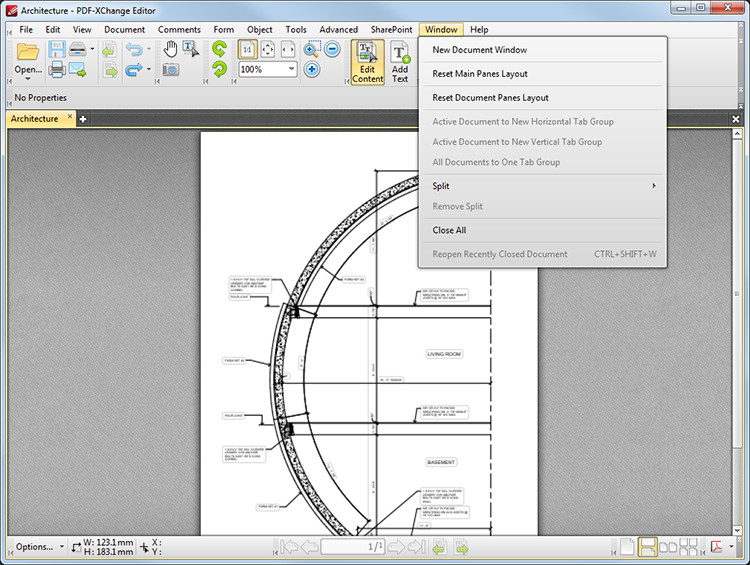
Figure 1. Window Tab Submenu
These options determine the settings associated with the PDF-XChange Editor viewing window:
•Click New Document Window to open a duplicate of the active document in a new window.
•Click Reset Main Panes Layout to revert the layout of the main panes to their default setting.
•Click Reset Document Panes Layout to revert the layout of the document panes to their default setting.
•Click Active Document Panes to New Horizontal Tab Group to reposition all active documents in a horizontal manner. At least two documents must be active for this feature to function.
•Click Active Document to New Vertical Tab Group to reposition all active documents in a vertical manner. At least two documents must be active for this feature to function.
•Click All Documents to One Tab Group to revert either of the two processes outlined immediately above. One document will be displayed at a time and they will share a tab group in the main window.
•Click Split to duplicate the active document and reproduce it in either a horizontal or vertical manner.
•Click Remove Split to reverse the split process.
•Click Close All to close all active documents.
•Click Reopen Recently Closed Document (or press Ctrl+Shift+W) to reopen recently closed documents.