![]() Scanner Presets
Scanner Presets
The Scanner Presets preferences are detailed below:
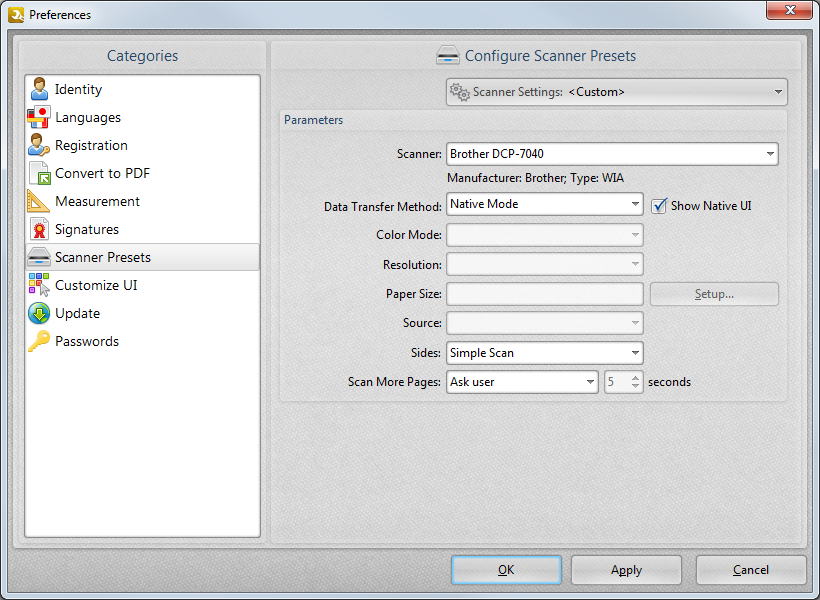
Figure 1. Preferences Dialog Box, Scanner Presets Options
These options determine scanner presets for tools that use scanners:
•Click the Scanner Settings menu to save/select scanning profiles as detailed in (figure 2) below.
•Click the Scanner menu to select a scanner to use.
•Click the Data Transfer Method menu to select either Native Mode or Memory Mode:
•Native Mode uses a single memory buffer. This is the default and fastest mode, and is compatible with the broadest range of scanners.
•Memory Mode enables the use of multiple memory buffers. This is a useful function in cases where memory is low and/or when large images are being scanned.
•The Show Native UI box is selected by default, which means the user interface of the device driver is used. This is the most reliable option, and the scanner will select certain parameters of the scan itself: Color Mode, Resolution, Paper Size and Source. Clear the Show Native UI box to customize these options:
•Color Mode has four options: Auto detect, Color, Grayscale and Black & White. These refer to the format of scanned documents.
•Resolution to sets the dpi (dots per inch) of scanned documents.
•Paper Size refers to the size of the paper used when scanning. Click Setup for further options, which are as follows:
•The Automatic option determines the paper size automatically.
•The Standard option contains standard sizes such as those used by the ISO and ANSI.
•The Custom option can be used to enter custom dimensions.
•Source has three options Auto, Flatbed and Feeder. These refer to the type of scanner being used.
•Click the Sides menu to determine which sides of documents are scanned. There are three options: Simple Scan, Manual Duplex and Manual Duplex Reversed. Click the dropdown arrow for an explanation of these options.
•Click the Scan More Pages menu to select the setting for when additional pages are scanned.
Scanner Settings
Click the Scanner Settings dropdown menu to save custom settings for subsequent use:
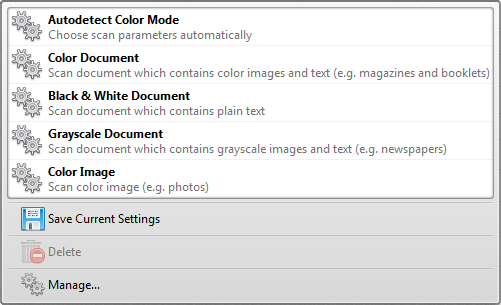
Figure 2. Scanner Settings Dropdown Menu Options
This menu is used to adjust the scanner mode or save custom settings. There are five preset modes that relate to the format of scanned documents:
•Autodetect Color Mode
•Color Document
•Black & White Document
•Grayscale Document
•Color Image
Details of when these should be used are provided in (figure 2). They feature settings that are optimal for their respective modes.
•Click ![]() Save Current Settings to name (and give a brief description, if desired, to) customized settings.
Save Current Settings to name (and give a brief description, if desired, to) customized settings.
•Click ![]() Delete to delete the selected custom mode.
Delete to delete the selected custom mode.
•Click ![]() Manage to manage the selected custom mode. Please note that the five preset modes cannot be changed but they can be cloned and then edited.
Manage to manage the selected custom mode. Please note that the five preset modes cannot be changed but they can be cloned and then edited.