 Overaly PDF
Overaly PDF
The Overlay PDF action uses files to overlay PDF documents. The following options are available when this action is placed in the Tool Actions Sequence:
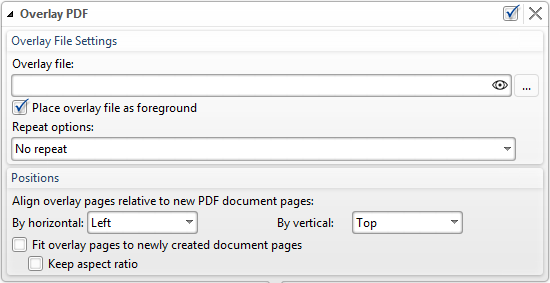
Figure 1. Overlay PDF Options
•Use the Overlay File box to enter an overlay file. Alternatively, click the adjacent icon to select a file from the local computer.
•Select the Place overlay file as foreground box to position the overlay in the foreground instead of the background.
•Select an option from the Repeat Options dropdown menu to determine the outcome when there are fewer pages in the overlay than there are in the PDF document:
•Select No Repeat to feature no overlay on additional pages.
•Select Repeat Last Page of Shorter Overlay to repeat the last page of the overlay on additional pages.
•Select Continuous Repeat of Shorter Overlay File to repeat the overlay from its beginning on additional pages.
•The Positions options determine the position of the overlay relative to the PDF document:
•Select an option from the By Horizontal dropdown menu to determine the horizontal position of the overlay.
•Select an option from the By Vertical dropdown menu to determine the vertical position of the overlay.
•Select the Fit Overlay Pages to Newly Created Document Pages box to fit the overlay to the PDF document.
•Select the Keep Aspect Ratio box to retain the aspect ratio of the overlay.
•Click ![]() Save Changes to save new settings.
Save Changes to save new settings.
•Click ![]() Close Edit to end the current edit and revert to previous settings.
Close Edit to end the current edit and revert to previous settings.