 Zoom
Zoom
Hover over Zoom to view preset zoom options:
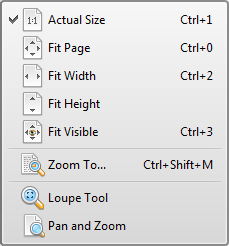
Figure 1. Zoom Submenu
•Click Actual Size to view pages in their actual size. The resulting display will take resolution settings into account.
•Click Fit Page fits pages to the document window.
•Click Fit Width uses the page width to fit pages.
•Click Fit Height uses the page height to fit pages
•Click Fit Visible uses the visible page area to fit pages and does not show white page margins.
•Click Zoom To to select a preset magnification level. The Zoom To dialog box will open. Select an option from the dropdown menu and click OK to zoom.
•Click Loupe Tool to activate the Loupe Tool. See here for further information.
•Click Pan and Zoom to activate the Pan and Zoom feature. See here for further information.