 Resize Pages
Resize Pages
The Resize Pages action resizes document pages. The following options are available when this action is placed in the Tool Actions Sequence:
![]()
Figure 1. Resize Pages Options
•Show setup dialog while running is explained here.
•Click All Options to determine further options:
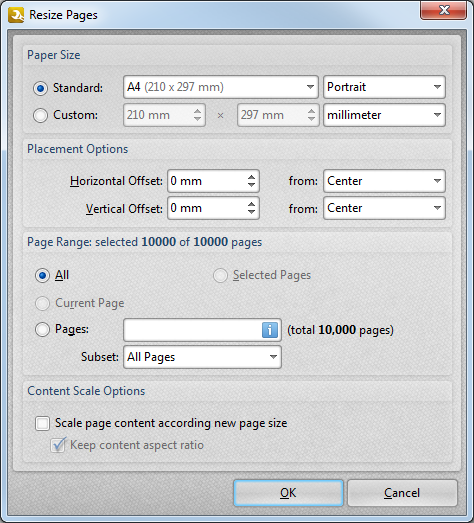
Figure 2. Resize Pages Dialog Box
•The Paper Size options determine the new page size and layout. Click the Standard button to select a standard size. Use the adjacent dropdown menu to select Landscape or Portrait layout.
•Click the Custom button to enter custom dimensions and then enter them in the number boxes.
•Use the Placement Options to determine the horizontal/vertical offset of resized pages and the location from which the offset is made.
•The Page Range options are explained here.
•The Content Scale options determine the scale of existing page content in relation to the new page size:
•Select the Scale page content according new page size box to scale existing page content to match the new page dimensions. Please note that this can be achieved only as far as the ratio will permit.
•Clear the Keep content aspect ratio box to disable the aspect ratio feature when pages are resized.
Click OK to save settings. Then, in the Edit Tools window:
•Click ![]() Save Changes to save new settings.
Save Changes to save new settings.
•Click ![]() Close Edit to end the current edit and revert to previous settings.
Close Edit to end the current edit and revert to previous settings.