 Help
Help
Hover over Help to open the following submenu:
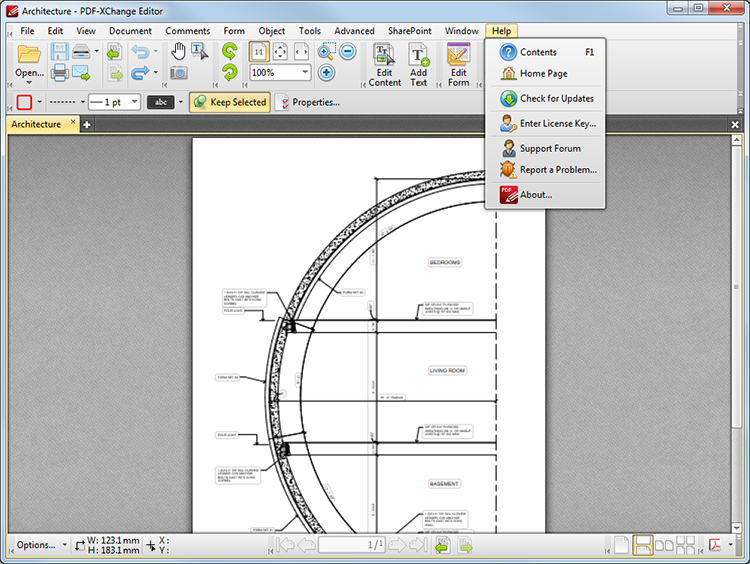
Figure 1. Help Tab Submenu
•Click Contents (or press F1) to access the contents page of the user manual for PDF-XChange Editor.
•Click Home Page to launch the home page of the PDF-XChange website.
•Click Check for Updates to check for updates to PDF-XChange Editor via the PDF-XChange Updater.
•Click Enter License Key to launch the Registration tab of the Preferences main window. It is then possible to add/update license keys. This process is explained here.
•Click Support Forum to access the PDF-XChange support forums, where it is possible to post and view queries about the software.
•Click Report a Problem to report bugs and other issues directly to PDF-XChange. The dialog box detailed below will open.
•Click About to view further details about PDF-XChange Editor.
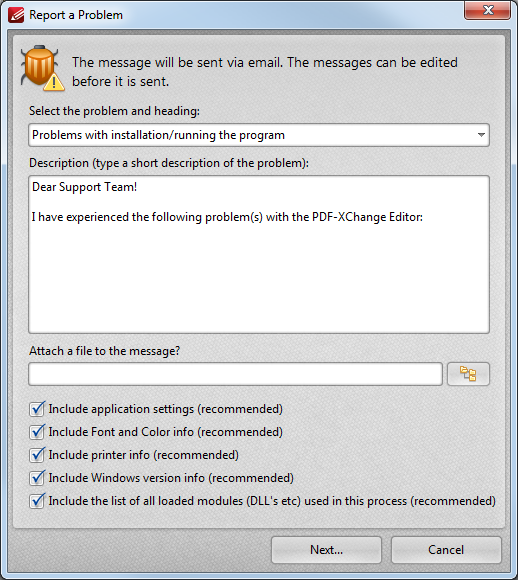
Figure 2. Report a Problem Dialog Box
•Use the menu to select the category of the difficulty that is being experienced.
•Use the Description text box to outline a description of the difficulty.
•Use the Attach a file text box to enter the name of additional files to be included with the report, such as screenshots, or click the icon to select files manually.
•Use the check boxes to determine the information that will be included with the report.
•Click Next to send the report.